Warm Greetings + Helpful Resources
First and foremost, we extend our heartfelt gratitude to all our esteemed customers who have shown interest in our themes and placed their trust in DROPSHIPPING for building their websites.
We genuinely hope that the template becomes a powerful asset in driving the growth and success of your business.
We’re excited to announce the release of DROPSHIPPING version 6.0 — a brand new evolution of our platform. This version has been completely redesigned and rebuilt from the ground up over the past year, with the aim of delivering even greater value to you.
– With appreciation,
The Hello Team
Files Included in Your Download
When you unzip the file you received, you’ll see:
File / Folder
Purpose
theme-name.zip
The main WordPress theme for upload.
theme-name-child.zip
Optional child theme for custom changes.
demo-content.xml (if any)
Sample pages, posts, and images.
documentation (this file)
Installation & usage instructions.
Installing the Theme
You can install in two easy ways.
A. Via WordPress Dashboard (recommended)
- Log in to your WordPress admin area (
https://yourdomain.com/wp-admin). - Go to Appearance ▸ Themes ▸ Add New.
- Click Upload Theme and choose
theme-name.zip. Click Install Now.
When you see “Theme installed successfully,” click Activate.
A. Via FTP/SFTP
- Unzip
theme-name.zip. - Using an FTP client (e.g., FileZilla), connect to your server.
- Upload the entire
theme-namefolder to/wp-content/themes/. - Log in to WordPress → Appearance ▸ Themes, and click Activate.
Installing Required Plugins
Some features (sliders, page builder, etc.) need plugins.
- After activation, you’ll see a notice at the top: “This theme requires the following plugins…”.
- Click Begin installing plugins.
- Check all plugins → Install → then Activate.
Importing Demo Content (Optional)
Importing Demo Content (Optional)
- Go to Tools ▸ Import.
- Install the “WordPress Importer” plugin if prompted.
- Upload the
demo-content.xmlfile. - Assign posts to your user and check “Download and import file attachments.”
- Click Submit.
Basic Setup & Customization
Site Identity
Appearance ▸ Customize ▸ Site Identity → add your logo and site title.
Menus
Appearance ▸ Menus → create a menu and assign it to the “Primary Menu” location.
Homepage
Settings ▸ Reading → choose “A static page” and select your desired homepage.
Widgets
Appearance ▸ Widgets → drag widgets to sidebars or footer.
Updating the Theme
- Automatic: If you purchased from our store and entered your license key, updates appear under Dashboard ▸ Updates.
- Manual: Download the latest
theme-name.zip, upload, and replace the old theme. Your content remains safe.
Tips & Troubleshooting
-
White screen or errors? Temporarily deactivate plugins one by one to identify conflicts.
-
Upload size limit: If the ZIP is too large, increase
upload_max_filesizein hosting settings or use FTP. -
Need Help? Email our support at support@yourstore.com with your purchase ID.
License & Credits
- This theme is licensed under GPL.
- Third-party assets and libraries are listed in the
credits.txtfile.
Customization Notes
Child Theme: If you want to modify PHP templates or CSS beyond the Customizer, install and activate the
theme-name-child.zip.Custom CSS: Go to Appearance ▸ Customize ▸ Additional CSS.